Here's the entire story and how-to behind my colorful mix of sewVery labels!
Several months ago when I started sewing a lot, I decided I wanted to brand my clothes like so many other bloggers were doing. I searched Etsy, but the price for even a small quantity of custom labels with color seemed expensive. After more research, I came across a post from Kate at See Kate Sew, where she shared some basic information on how she made her own labels by printing them out as custom fabric at Spoonflower. I used her post as a guide to get me started.
My first step was to create a graphic for sewVery. For me, I wanted something pretty plain that could be used on either boy or girl items. Now, since everyone uses different photo editing software, I'll just give you the steps on how I spaced my labels and the dimensions I used. Anyone can create a simple logo using Word (that's what I used), Photoshop, Picasa, PicMonkey, or any photo editing or drafting program. I'll also give you tips or advice based on my experience.
My configuration is based on an 8 1/2" x 11" area that is filled with four columns of labels and uses a minimum pixel size of 150 pixels. In my example, I have two sizes of labels; however, you can just design one or even more. The thing to keep in mind is that the spacing between the columns and rows must stay the same in order to make cutting out the labels with a rotary cutter easy to do.
My large sewVery labels are 2 1/4" wide x 1" tall, and my smaller labels that can be sewn into the seam on a piece of clothing are 1" x 1". See the examples below. Keep in mind that you'll need at least 1/4" blank space around all sides of your labels in order to cut them out and turn the fabric under for pressing. That ends up being 1/2" between labels on your layout and a 1/4" margin on the top/bottom/sides of the overall page. For my labels, I figured I could get two columns of large labels and two columns of smaller labels per page.
When you upload your file to Spoonflower (read below for further instructions on how to do this), you'll repeat the 8 1/2" x 11" page over and over on a yard of fabric to get approximately 500 custom labels all for roughly $20!
Here's the math for 1 yard of fabric:
1 yard of fabric area = 42" x 36" = 1,512 square inches
sheet of paper area = 8.5" x 11" = 93.5 square inches
1,512 / 93.5 = 16.17 sheets of paper per yard of fabric
* Keep in mind that with the 8 1/2" x 11" sheet of paper configuration I used, you'll actually only get 15 full sheets of labels plus the top two rows of of 5 more sheets.
Since I can fit 16 large labels and 16 small labels per sheet of paper, this means I can get
32 labels per sheet of paper x 16.17 sheets of paper per yard of fabric = 517 labels per yard of fabric!
I was very indecisive about what colors I wanted to use for my labels, so I just put together lots of color combinations that I liked and ran with it. The result was that I can color coordinate my label to the item that I make! I often get compliments on my labels because of this!
I suggest consulting the color chart from Spoonflower prior to designing and placing your order. It includes the RGB color and code. Here's what it looks like.
Spoonflower has a very useful Help page that includes a lot of valuable information about color selection. For instance, don't use two dark colors because the colors will blend together too much when printed on fabric. Contrasting colors work best together. I wish I had considered this before I placed my first order because a couple of my color combinations didn't work well. Also, the script font in white on the smaller labels didn't show up as I had hoped. As you can see in my examples above, the yellow, white, pink, and teal blue options all turned out really well.
Once you've created your logo and saved it as an image file, you'll be ready to create your labels. First, upload your file to Spoonflower HERE. Once the image is loaded, make sure the Fabric tab is selected then choose Basic Repeat, the Design Size (no smaller than 150 dpi), the fabric you'd like to print your labels on, and the quantity of fabric you want printed. You'll see a preview image of your labels laid out on the quantity of fabric you are ordering. At this point, either save your design and/or add it to your cart. Pay for your order and your label yardage will arrive in the mail in just a few days!
When the fabric arrives, be sure to wash and dry it. If you measure the labels after washing and drying it, you will notice some minimal shrinkage. Iron the fabric and then take your cutting mat, ruler, and rotary cutter and start cutting out your labels making sure you leave an approximate 1/4" border all the way around the label.
I keep my labels sorted by color and size in some clear plastic sheet protectors. When I need a label, I then fold the raw edges to the back and iron them. To keep these edges from unfolding, I then add a small amount of fabric glue to those seams. After it dries for a minute or two, I then press the entire label again from the front side.
For the smaller inseam labels, I fold the side edges in, press, and tack down with a little glue (if necessary). Then fold the label in half so that the raw edges meet and press.
When I'm ready to sew one of the larger labels onto an item, I simply pin it in place and stitch around the edge following the border I created on the image. For the smaller labels, position the label in between two pieces of fabric with right sides together making sure that the white portion of the label will be sewn into the seam allowance.
That's it! Now you can make your very own clothing labels in a wide variety of colors for just pennies! I hope I've answered all your questions on how you can make your own clothing labels. As always, I welcome your comments and would love to hear from you. Hope you'll come check out my other sewing projects and tutorials!
Have fun sewing!











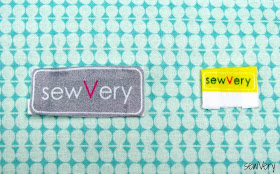

Thank you for this! Such a great price for 500 labels!
ReplyDeleteI adore the little pink one on your coin purse!
ReplyDeleteWhat a great tutorial! And I just spent 40 dollars on 100 labels! I will have to try this. Your labels are really great!
ReplyDeleteI just ordered mine i hope to get them soon. Thanks for a great tutorial.
ReplyDeleteMarie, I'm so glad you told me you tried this! Hope yours turn out great, and I'd love to see a picture when you receive them!
Deleteyou can print it on your own printer by ironing fabric to the paper they wrap your copy paper in. Cut to size the will fit your printer and then print. Heat set with your iron. This is great when you need a special colour for a special order - or you run out and your order hasn't arrived yet.
ReplyDeleteI use 1 yard of light weight white cotton cost $3.00 and iron 2 yards fusible light weight stabilizer cost $3.00. I then cut my pieces to a normal size of 8.5 x 11. I call up on my computer my "MyAvery" account for Avery products and design my label (s). You can choose to Print Your Own and that's what I do. For less than $1.00 per sheet I get upwards of 30 address label sized labels. I cut them with pinking sheers and dab on a bit of Anti Fray liquid. If you use double sided fusible backing, still use Anti Fray and then Iron them on. Easy Peasy!!!
ReplyDeleteGreat idea! I've never tried printing on fabric, but this sounds so easy! Thx!
Delete